Lead Retrieval FAQ
Below are frequently asked questions about the lead retrieval. If you have a question that is not listed below please contact mcooper@iami411.org or call 630-268-0656.
- How can I purchase the lead retrieval?
- Where can I download the lead retrieval app?
- How do I activate the badge scanning functionality?
- Can I test the app scanning before getting to the expo?
- Can multiple people in my booth use the same booth number/code?
- How do I upload my scans for download?
- Why is there only some information shown for the scan?
- Can I add a rating or comment to my scan?
- Can I edit the rating or comment?
- How can I download my scans in Excel format?
How can I purchase the lead retrieval?
Track your leads! Using your smart phone, download the lead retrieval app and scan the badges of the attendees you talk to at the show!
Add comments to your leads and download your leads full information including ratings/comments in an excel spreadsheet.
- One purchase per company – can be downloaded by multiple people
- Downloadable app for Android and iOS
- Booth code needed to activate the lead retrieval will be on the payment confirmation email
To purchase lead retrieval select your booth in the dropdown then click the blue Add Booth button on the payment page.
Purchase Lead Retrieval
Where can I download the lead retrieval app?
The lead retrieval app is available for Android (Google Play Download) and iOS (App Store Download).
How do I activate the badge scanning functionality?
Tap on the Upload option on the bottom bar. The app will then ask for your Booth Number, Booth Code and Scanner Name.
The email that included the link to this FAQ had your booth number and booth code included. Once you click Save Information and the app verifies the booth number and code match it will allow you to begin scanning badges.
The scanner name is your name and this can be set to whatever you want. That way when the leads are downloaded you will know who at your booth scanned which badges.
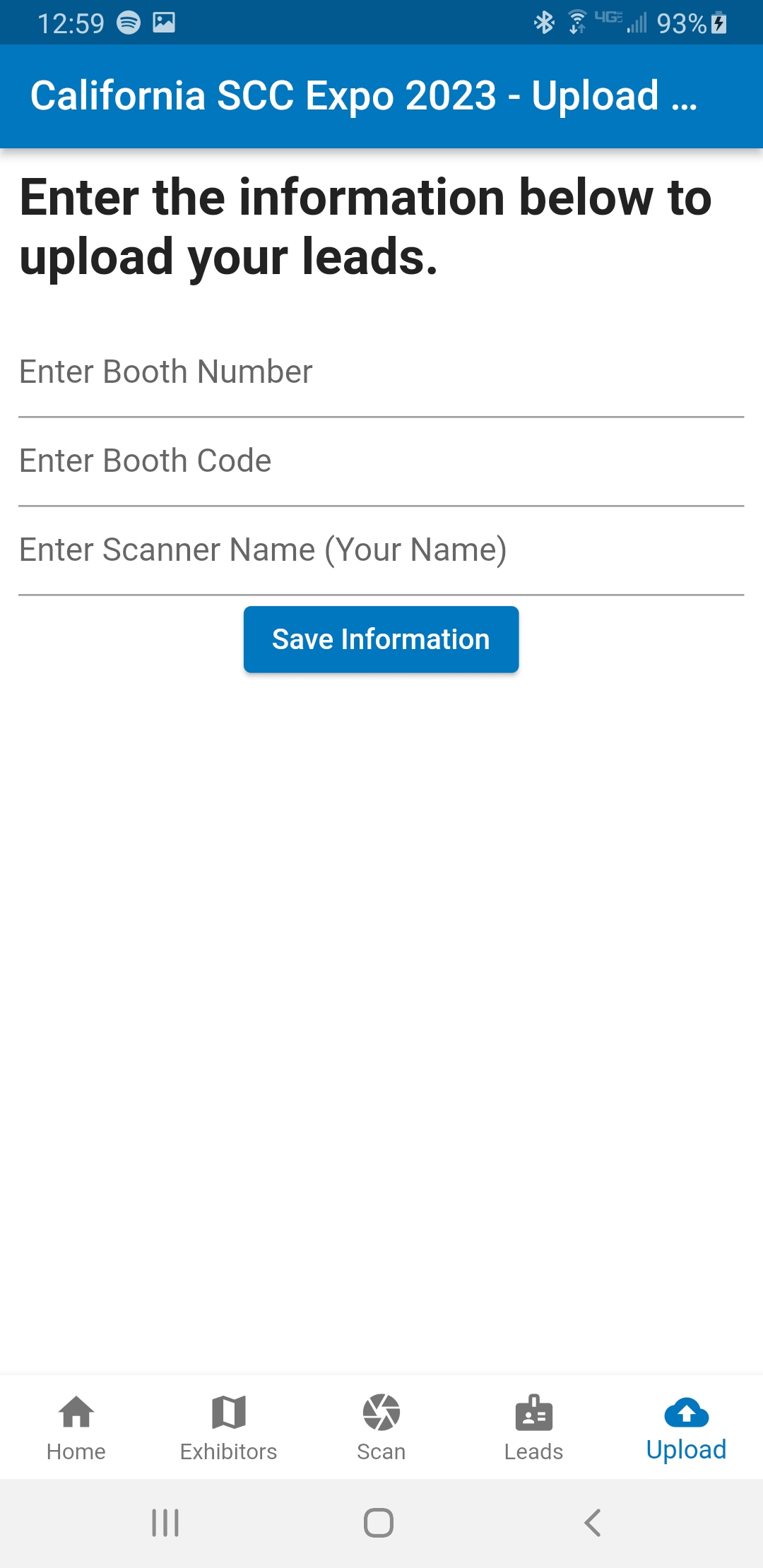
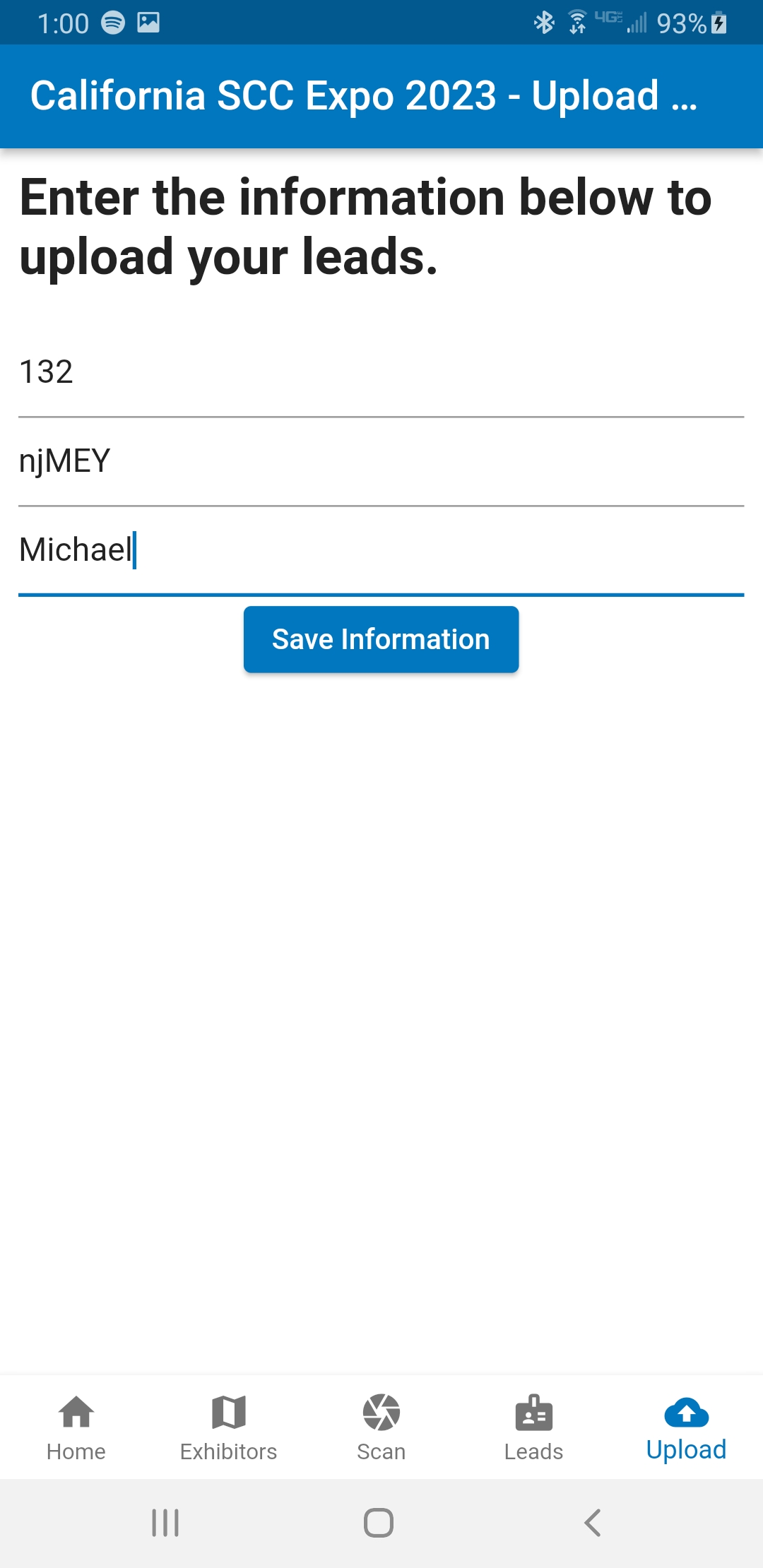
Can I test the app scanning before getting to the expo?
Yes, below is a test badge that you can use the app to scan and upload. This badge will be included on the spreadsheet download if you scanned it and uploaded the scan so you can test that as well.
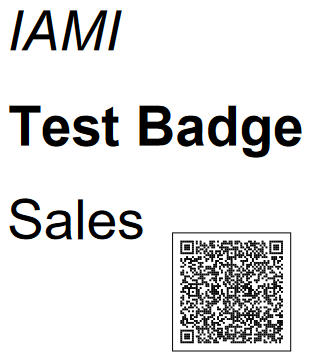
Can multiple people in my booth use the same booth number/code?
Yes, any amount of people in your booth can use the same booth number and code. Make sure they enter a unique name for scanner name so you know which leads belong to each person on the spreadsheet download.
How do I upload my scans for download?
On the bottom bar tap Upload then tap on Upload Leads button. This will send all your scans to the IAMI server and update any ratings/comments you modified since the last upload.
Why is there only some information shown for the scan?
The app only shows the person's name, company name and job title. The downloaded spreadsheet will include all their information including email, phone number and postal address.
Can I add a rating or comment to my scan?
Yes, when you scan a badge there will be a 5 star rating option. By default no stars will be selected but you can change the rating by clicking a star. Comments can be up to 300 characters long. Both the rating and comment will be included on your downloaded spreadsheet.
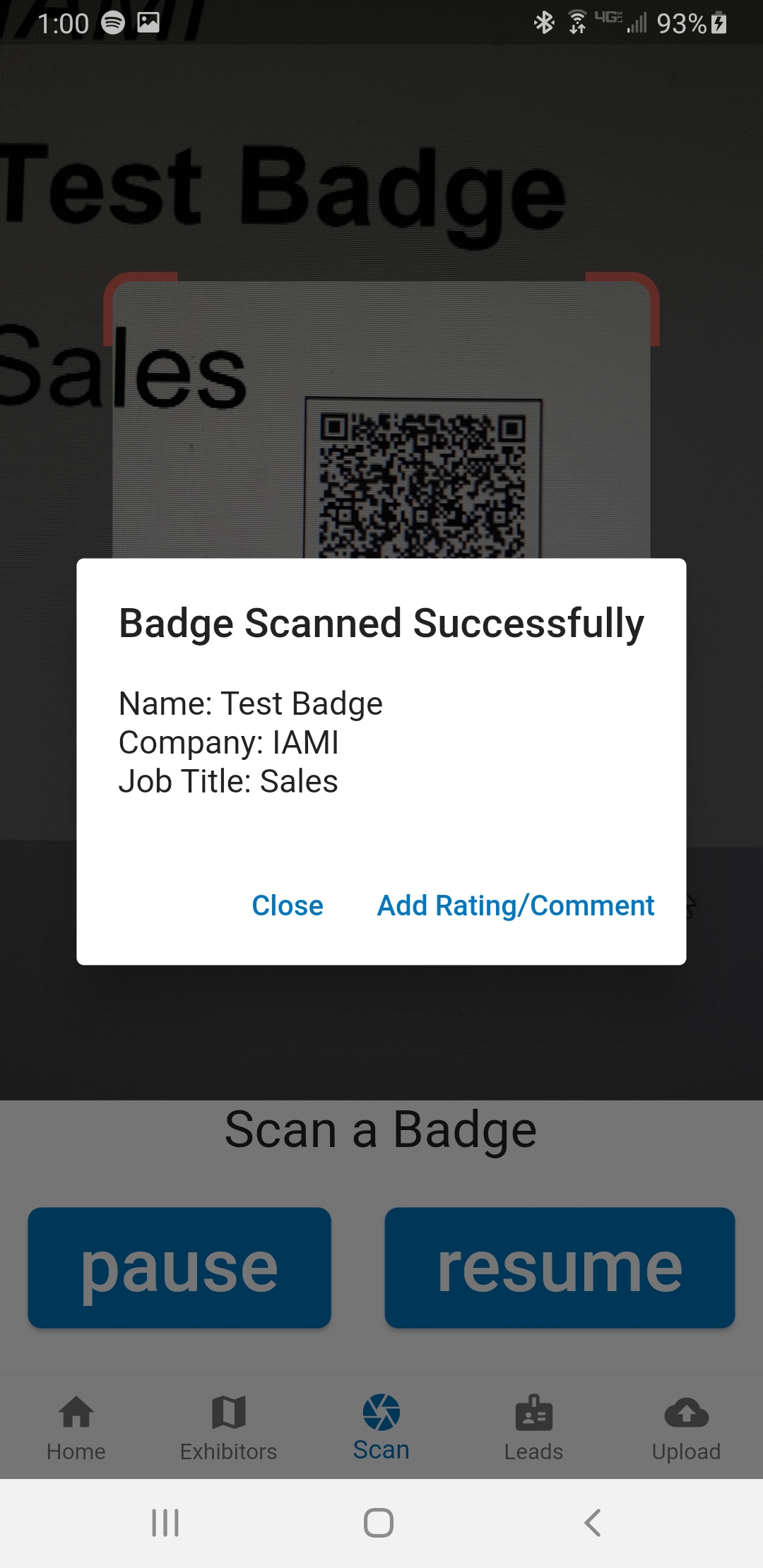
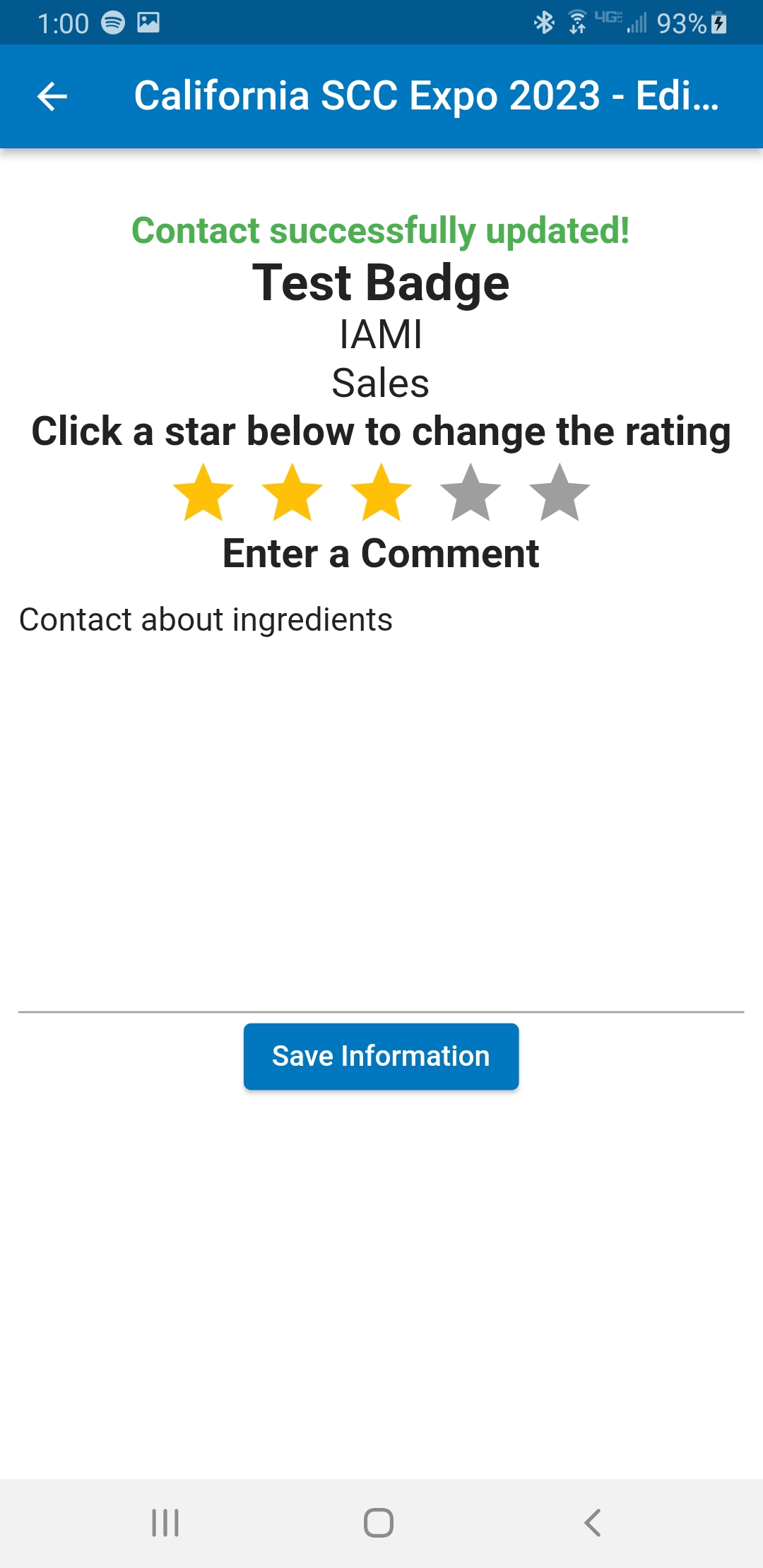
Can I edit the rating or comment?
Yes, on the bottom bar tap on Leads to show your list of leads and the rating. If you tap a lead it will allow you to edit the rating or comment. Make sure to upload leads again after updating a rating or comment for it to sync with the IAMI server for spreadsheet download.
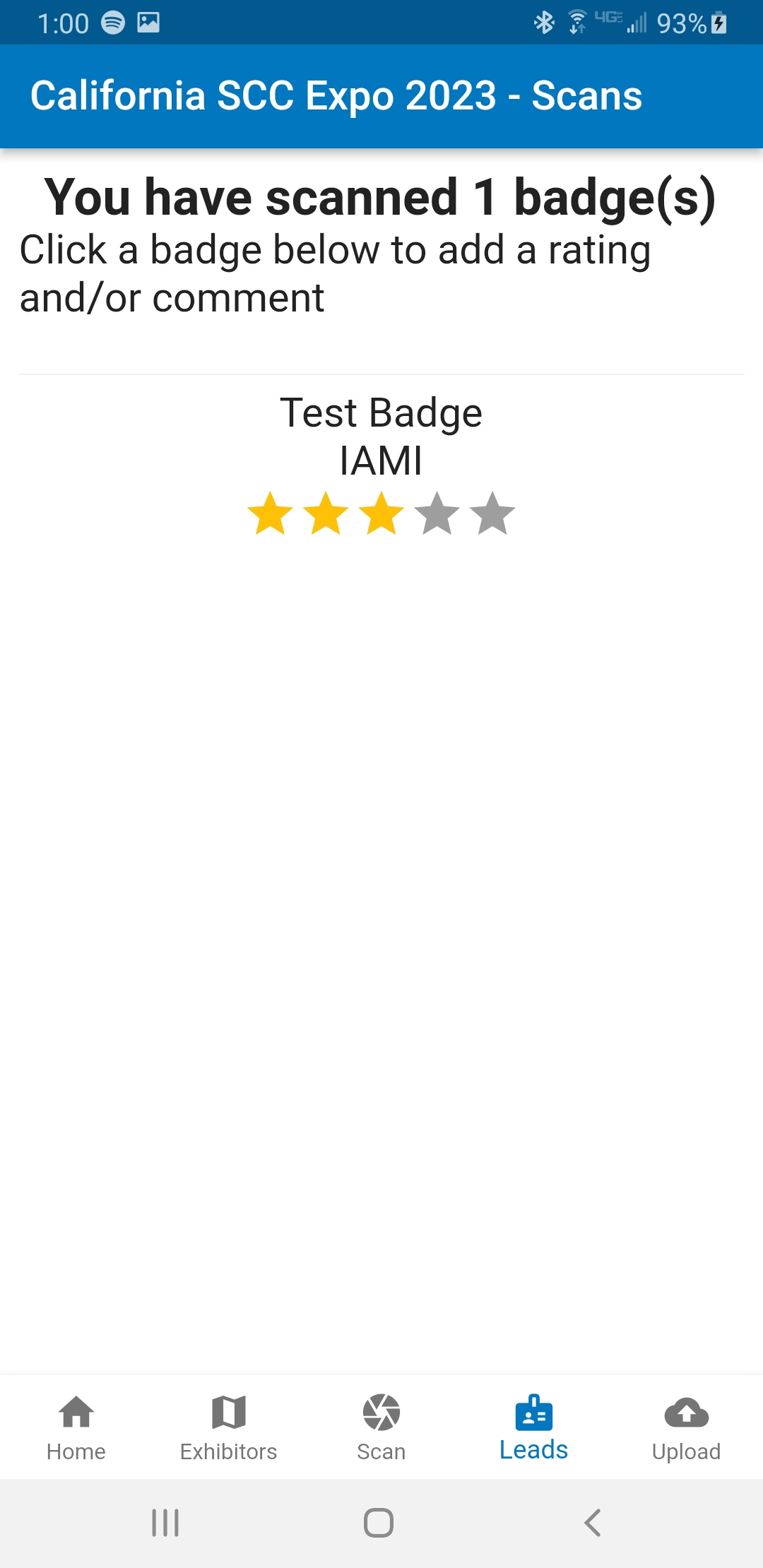
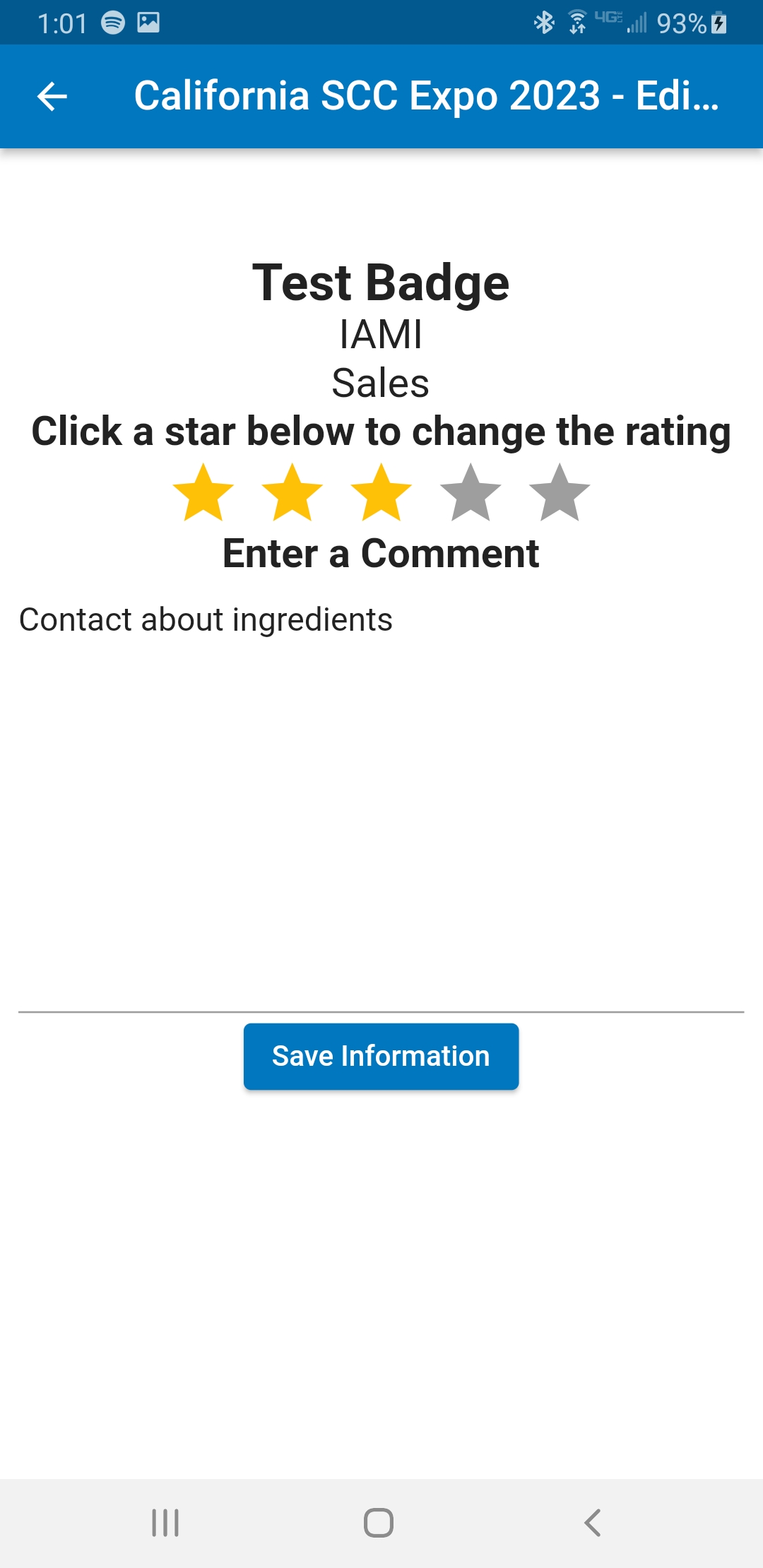
How can I download my scans in Excel format?
You can use this link to download your scans at any time. It will ask for the same booth number and booth code you used to activate the scanning functionality in the app. Make sure you clicked Upload Leads in the Android/iOS app before attempting to download your scans.

